Works with Google Drive
You can upload files from your PC or Google Drive.
Instruction Manual
We have a simple tutorial guide which explains the features of the software extension and what each button inside the extension does. Read our tutorial and welcome guide on how to use the extension to the fullest.
Sponsored Link:
Any operating system works
This addons works on all computers - the operating system you use doesn't matter.
Reverse Image Search with Google, Baidu, Bing, Yandex.
Features:
Install and open.
Choose an image on webpage.
Right click and select the environment you want to search.
Reverse image search is a way to find out more about a photo, such as where it was taken or if it is the original source of an image.
Reverse image search is a way of searching for an image by uploading or providing a link to the image. The search results include a list of websites that contain the image, along with information about where it occurred on each site.
You can use reverse image search to find out if an image has been used before — and whether you're the first person to use it. It's also useful for tracking down old photos and videos that have appeared elsewhere online. It can help you find out if someone's using your images without your permission, which could lead to copyright infringement lawsuits.
Reverse image search can also be used to find images similar to ones you already have, which can help with design projects or creative endeavors like collages, memes and other forms of visual expression.
Reverse image search is one of the most powerful tools in modern SEO. It can be used to find out if there are any duplicate images on the web, or even where they came from.
In this article, we'll show you how to do a reverse image search using Google Images.
What Is a Reverse Image Search?
Reverse image search is when you upload an image and ask Google to find similar images. Here's how it works:
Upload an image or drag it into the search bar.
Type in your query into the text field (e.g., [what is that]).
Click on "Search by image."
Tutorial:
- Install the Extension
- After installing the extension, click on the icon on the toolbar.
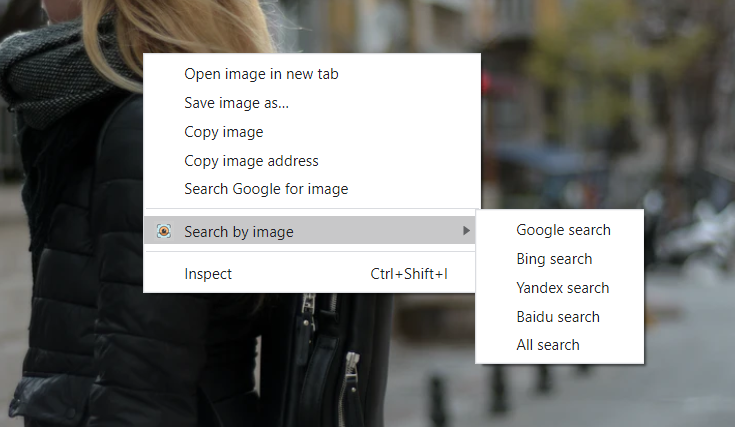
Sponsored Link: